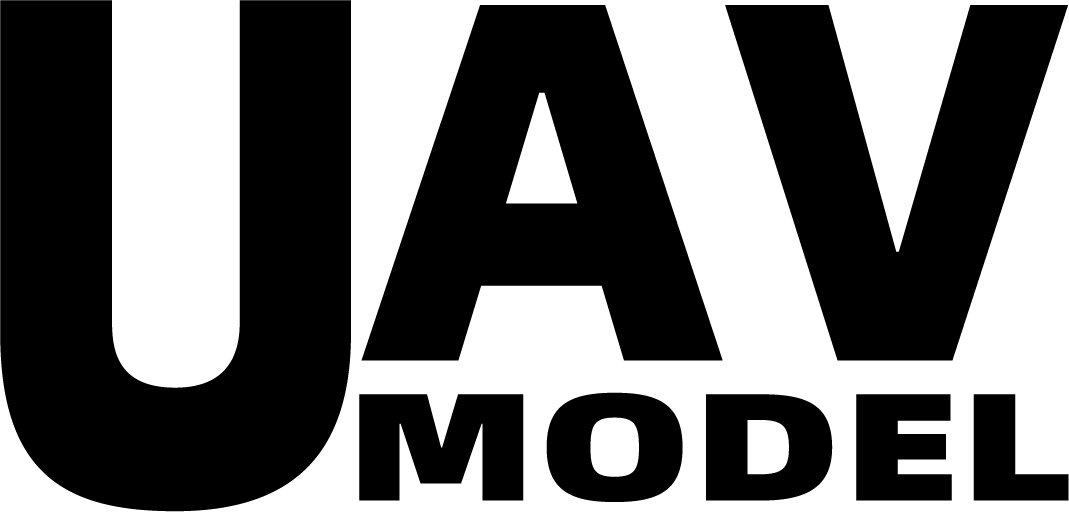Pixsurvey Cube V3 Flight Control System Kit

Pixsurvey Cube V3 Flight Control Module
Introduction

Pixsurvey Cube V3 flight control is a 4+1 VTOL fixed-wing flight control based on the Pixhawk V3 hardware platform, which is deeply optimized according to the characteristics of aerial survey flight and highly integrated. Pixsurvey Cube V3 is a flight controller with Chibi OS embedded operating system running Ardupilot 4.05 custom firmware version, with specific features of safety, reliability and precise control to meet the demanding needs of industry applications.
♦ Features
1.Dual processors with powerful processing performance, extremely fast data computing, and safe and stable flight architecture.
2.The Cube contains a redundant combination of 3 sets of IMUs and 2 sets of barometers for enhanced reliability.
3.The built-in IMU is designed with independent heating and works at a constant temperature to avoid temperature drift.
4.Separate sensor and motherboard design, independent IMU vibration damping system, greatly reducing vibration interference.
5.The shell is made of aviation aluminum alloy CNC one-piece molding, sturdy and durable, strong anti-interference.
♦ Specifications
| 【Processors】 | |
| Main Processor Co-processor |
Main processor STM32F427 Co-processor STM32F100 |
| 【Sensors】 | |
| Accelerometer 3 Gyro 2 Compass 2 Barometer 2 |
LS303D/MPU6000/MPU6000 L3GD20/MPU6000/MPU6000 LS303D MS5611 ×2 |
| 【Interfaces】 | |
| Mavlink UART serial port GPS UART serial port Remote control signal input protocol 12C CAN standard bus PWM output |
2 2 PPM/SBUS/DSM/DSM2 2 2 Standard 8 PWM IO + 6programmable IO |
| 【Working Environment】 | |
| PM operating voltage USB voltage Operating temperature |
4.8-5.8V 5.0V+-0.25V -20-80℃ |
| 【Size】 | |
| Length*Width*Height Weight |
47×47×23mm 52g |
♦ Installation
1.Installation of Cube V3
Install the Cube V3 on the center plate using the M2.5*6 screws included in the package. Make sure the arrow on the flight control is pointing to the front of the aircraft.

2.Installation of SD Card
Data flash logs are stored on a micro SD card that is inserted into the side of the Cube V3. A Class 4 or higher Micro SD card is recommended.

Note: The Cube V3 cannot arm the aircraft without an SD card. When attempting to arm, a tone alert with 1 high and 2 low tones will play.
♦ Pixsurvey Cube V3 Center Board Module
♦ Introduction

The Pixsurvey Cube V3 center board's interface location has been adjusted and the wiring direction has been clarified to avoid cross-tangling of wires. The center board contains a redundant system of 2 flight control power supplies to power the Cube flight control, improving the stability of the flight control.
♦ Features
1.Cube flight control power supply double backup redundancy, flight control external peripheral power supply double backup redundancy, if one power supply failure, automatically switch to another set of power supply.
2.Rich ESC, servo, digital transmission, remote control, GPS and other interfaces, easy wiring assembly, improve the integration of the system, reduce the probability of failure.
3.Built-in buzzer with volume control.
♦ Size
Outer size:110*100mm
Weight:65g(without Cube)
♦ Installation
The center plate is secured to the foam of the fuselage flight control cabin through six M 2.5 through holes with standard nylon screws and studs.

Note: the fuselage flight control cabin foam fixed nylon studs, you need to manually open holes, if there are large electrolytic capacitors under the center plate, you also need to open holes in the foam, so that the center plate fixed smoothly.

♦ Peripheral Interface
Note: Please connect the GPS, airspeed meter, digital transmission, etc. to the center board according to the pin arrangement. Please check the wiring sequence carefully, as most peripheral device failures are caused by wiring errors.
1.Interfaces Connection
TELEM1
| Name | Pins | Colors |
| TELEM1 | 1. 5.5V | Red |
| 2. Serial 1 RX | ||
| 3. Serial 1 TX | ||
| 4. Ground Wire | Black |
| Name | Pins | Colors |
| TELEM2 | 1. 5.5V | Red |
| 2. Serial 2 RX | ||
| 3. Serial 2 TX | ||
| 4. Ground wire | Black |
| Name | Pins | Colors |
| GPS1 | 1. 5.5V | Red |
| 2. Serial 3 TX | Write | |
| 3. Serial 3 RX | Yellow | |
| 4. SCL1 | Write | |
| 5. SDA1 | Yellow | |
| 6. Ground wire | Black |
| Name | Pins | Colors |
| GPS2 | 1. 5.5V | Red |
| 2. Serial 4 TX | Write | |
| 3. Serial 4 RX | Yellow | |
| 4. SCL2 | Write | |
| 5. SDA2 | Yellow | |
| 6. Ground wire | Black |
| Name | Pins | Colors |
| I2C1 | 1. 5.5V | Red |
| 2. SCL1 | Write | |
| 3. SDA1 | Yellow | |
| 4. Grond wire | Black |
| Name | Pins | Colors |
| I2C2 | 1. 5.5V | Red |
| 2. SCL2 | Write | |
| 3. SDA2 | Yellow | |
| 4. Ground wire | Black |
| Name | Pins | Colors |
| CAN1 | 1. 5.5V | Red |
| 2. CAN1_H | Write | |
| 3. CAN1_L | Yellow | |
| 4. Ground wire | Black |
| Name | Pins | Colors |
| CAN2 | 1. 5.5V | Red |
| 2. CAN2_H | Write | |
| 3. CAN2_L | Yellow | |
| 4. Ground wire | Black |
| Name | Pins | Colors |
| SWITCH | 1. 5.5V | Red |
| 2. LED | Black | |
| 3. SAFETY | Yellow |
| Name | Pins | Colors |
| Power1/ Power2 |
1. 5.5V | Red |
| 2. 5.5V | Red | |
| 3. Voltage detection | Yellow | |
| 4. Voltage detection | Write | |
| 5. Ground wire | Black | |
| 6. Ground wire | Black |
2.Pin Connections
| (13)———Shutter | PIXSURVEY CUBE V3 | Parachute———(7) | |
| (11)———Left front motor | Right front motor———(9) | ||
| (10)———Left rear motor | Right rear motor———(12) | ||
| (1)———Left aileron | Right aileron———(5) | ||
| (2)———Left flat tail | Right flat tail———(6) | ||
| (3)———Left throttle | Right throttle———(8) | ||
| Servo———Power supply | Vertical tail direction———(4) | ||
| PPM———SBUS | (14)———(14) | ||
♦ Pixsurvey Cube V3 Power Management Module
♦ Introduction

The Pixsurvey Cube V3 PMU is a highly integrated and easy to assemble power management module. It integrates current and voltage detection unit, 2-way flight control power supply unit, 1-way rudder power supply unit, 1-way load power supply unit with high detection accuracy and support for 12S high voltage input, which is suitable for Fighter and Striver mini.
♦ Features
1.Using TI step-down scheme, high conversion efficiency and low ripple.
2.Four isolated step-down schemes reduce crosstalk between power modules.
3.Adopt low-temperature drift alloy sampling resistor, high precision and low heat generation.
4.The wiring is fixed with nuts and screws for easy installation.
5.Dual 5V@5A outputs support redundant power supply for flight control.
♦ Interface Parameters
Battery Interface
| Name | Parameter | Model |
| Battery Positive | 12-60V | OT2.5-4 12AWG Red |
| ESC Positive | 12-60V | OT4-4 14AWG Red |
| Battery / ESC Negative | Negative | OT2.5-4 12AWG OT4-4 14AWG Black |
| Name | Parameter | Model |
| POWER1 POWER2 |
5.3V | GH1.25 28AWG Red |
| 5.3V | GH1.25 28AWG Red | |
| Current detection | GH1.25 28AWG Yellow | |
| Voltage detection | GH1.25 28AWG Write | |
| Negative | GH1.25 28AWG Black | |
| Negative | GH1.25 28AWG Black |
| Name | Parameter | Model |
| Servo Positive | 6V | DuPont 2.54 22AWG Red |
| Servo Negative | Negative | DuPont 2.54 22AWG Black |
| Name | Parameter | Model |
| Load positive | 12V | DuPont 2.54 22AWG Red |
| Load Negative | Negative | DuPont 2.54 22AWG Black |
♦ Specifications
| Operating Voltage | 12-60V |
| Operating Current | 0-80A |
| Voltage Detection Accuracy | -/+0.01V |
| Current Detection Accuracy | -/+0.02A |
| Voltage Division Ratio | 18 |
| Current A/V ratio | 24 |
| POWER1 Output Voltage and Current | 5V/5A |
| POWER2 Output Voltage and Current | 5V/5A |
| Servo Power Supply Output Voltage and Current | 6V/5A |
| Load Supply Output Voltage Current | 12V/5A |
| Operating Temperature | -20 ~ +100℃ |
| Max. Outer Size | 101mm×41mm |
| Weight (with wire) | 67g |
♦ Installation
1.Install the power management module in the aircraft power distribution cabin using nylon studs.

2.Connect the POWER1 and POWER2 on the power distribution board to the corresponding POWER1 and POWER2 ports on the center board;
Connect the servo power wire from the power distribution board to the servo power pin on the left side of the center board;
The load power wire is connected to the 3*4 row of pins on the upper right side of the center board.

♦ Motor Direction
If the motor rotates in the wrong direction, please swap any two phase wires with the power off. ESC failure is caused by incorrect wiring in most cases.
The figure below shows the direction of rotation of the aircraft motor propeller.Green(clockwise).Red(counterclockwise).

♦ Pixsurvey Cube V3 GPS Compass Module
♦ GPS Installation Location
Place the module on the outside of your aircraft (higher up if appropriate) and with a clear view of the sky, as far away from the motor and ESC as possible, with the arrows facing forward.
Keep the module at least 10 cm away from DC power cables and batteries, away from nearby metal objects containing iron, and use strand to connect whenever possible.
GPS works in an outdoor environment with sufficient sky coverage to get better satellite signals and improve the safety of autonomous missions. Some high power wireless devices may interfere with the compass and GPS signal, please try to keep those high power wireless devices away from the GPS location.
♦ Single GPS Installation
The Striver mini comes with a single GPS as standard, use its 6-pin connector to connect the GPS to the GPS 1 interface. Since the GPS module is equipped with an external compass, a compass calibration is required (calibration steps are in the "Software Calibration" section).
♦ Dual GPS Installation
The Fighter comes standard with dual GPS, and the second GPS uses its 6-pin connector to connect the GPS to the GPS 2 port. Since the GPS module is equipped with an external compass, a compass calibration is required (calibration steps are in the "Software Calibration" section).
♦ Pixsurvey Cube V3 Airspeed Meter Module
♦ Installation of I2C Airspeed Meter
The static pressure tube of the airspeed meter has been filtered with a sponge to measure the static pressure at flight altitude.
Fix the airspeed meter inside the wing and shorten the length of the silicone tube to improve the accuracy of airspeed measurement.
The I2C airspeed meter is connected to the I2C interface of the center board.
♦ Installation of CAN Airspeed Meter
The static pressure tube of the airspeed meter has been filtered with a sponge to measure the static pressure at flight altitude.
Fix the airspeed meter inside the wing and shorten the length of the silicone tube to improve the accuracy of airspeed measurement.
The CAN airspeed meter is connected to the CAN interface of the center board.
♦ Calibration of the Airspeed Meter
The purpose of static calibration is to allow the aircraft to have a datum altitude air pressure to avoid the situation that the airspeed meter datum data is incorrect and leads to errors in dynamic accuracy. After the static calibration is completed, dynamic calibration is also needed to correct the calculation error between the airspeed tube dynamic and static difference, so that the airspeed can be closer to the real value.
Keep the aircraft stationary on the ground > Menu bar > Actions > Perflight_calibration > Perform the action > let the aircraft remain stationary for about 1min, then restart the flight control.

♦ Airspeed Working Condition Check
Please check by blowing into the silicone tube connected to the airspeed module. When blowing, you can see the airspeed value change on the lower left corner of the ground station attitude box.

♦ Pixsurvey Cube V3 Digital Transmission Module
The ground end of the digital transmission adopts aerospace aluminum alloy CNC integrated molding, Type-C interface supports forward and reverse plugging, and the digital transmission antenna adopts high-gain dual antennas to send and receive signals, with a telemetry radius of 10KM+ in mountainous areas and 20KM+ in plains.
♦ Installation of Digital Transmission Sky End
Insert the sky end of the digital transmission into the corresponding digital transmission mounting position of the center plate.
(Note: The heat sink must be facing up!)

♦ Installation of Digital Transmission Ground End
Ground end connected to 1 antenna can also work, if you need to fly a long distance, it is recommended to connect 2 antennas, antenna signal has a mutual enhancement effect.
Note: The distance between the 2 antennas is greater than 1 meter, vertically to the ground direction.

♦ Meaning of Digital Transmission Indicator
Green light blinking: searching for another digital transmission (not yet successfully paired).
The green light is always on: the pairing is successful.
Red light blinking: data being received/sent.
Red light is always on: firmware is being upgraded.
♦ Pixsurvey Cube V3 Remote Control Module

♦ Remote Control Receiver Installation
Plug the 3pin Dupont cable into the corresponding PPM\SBUS pin on the left side of the center board. Use 3M adhesive to fix the receiver to the corresponding receiver mounting position on the center board.

♦ Receiver Mode Setting
Press and hold SET to power on, short press SET to switch, long press SET to confirm.
Green=W.BUS
Blue=PPM
| Green always on | Blue always on | Red always on | Red flashing | Yellow flashing | Green flashing | Blue flashing | |
| Set | W.BUS | PPM | Out of control | Low voltage | Matching codes | ||
| W.BUS | PPM | ||||||
♦ Remote Control Code Matching
1.Code operation: After power on, long press SET for 3 seconds to enter the code state, the yellow light flashes slowly (waiting for the transmitter's code command)
2.The remote control enters the "Advanced Settings" menu item under "Parameter Settings". Press the confirmation button to enter the "Code Matching" interface in "Advanced Settings".
3.First use the arrow keys to select the code matching. The code matching process needs to be carried out within a short distance.This function is not available when the 2.4G HF system is off, please refer to "Modulation Type". Once the code matching is successful, will be returned to the menu actively.You can also long press and hold the "Exit" button to force exit.
Note: Please make sure there is no wireless remote control operation when using this function!
♦ Specifications
| Model | RD201W |
| Frequency Band | 2.400GHz-2.483GHz |
| Size | 30.4*22.7*9.5mm |
| Weight | 5.4g |
| Failsafe Function | Support |
| Voltage | 4.8V-12.6V |
| Application | Vehicle, boat, multi-rotor, helicopter, fixed wing |
| PPM | Support |
| W.BUS | Support |
| Resolution | 2048 |
♦ Software Calibration
Note: The firmware and parameters of the flight control have been programmed into the Cube before leaving the factory, there is no need to re-flash the firmware and parameters, only to complete the calibration after assembly.
♦ Mission Planner VTOL Survey Download
Please download the latest version of Mission Planner VTOL Survey software from the website. 
♦ Connection to Flight Control
Using the USB data cable:
Connect the USB data cable to the flight control USB port. Select the appropriate COM port from the drop-down list in the upper right corner of the Mission Planner VTOL Survey. Then select a baud rate of 115200.
Using digital transmission:
For digital transmission, select the appropriate COM port and set the baud rate to 57600 (note: you will not be able to connect with other baud rates).

♦ Accelerometer Calibration
Go to Initial Setup > Required Hardware > Accelerometer Calibration. Click Calibrate Acceleration to start calibration. Follow the steps below to point the aircraft's nose horizontal, left, right, up, down, and back. After a successful calibration, "Calibration Successful" will be displayed.
1.Place the aircraft horizontally, and then "Click when finished".
2.Turn the nose of the machine forward, with the left hand side facing the ground, and then "Click when finished".
3.Turn the nose forward, with the right-hand side facing the ground, and then "Click when finished.
4.Turn the nose toward the ground and "Click when finished".
5.Turn the head up and "Click when finished".
6.Flip the plane up and down, then "Click when finished".
7.When the calibration is successful, "Calibration successful" is displayed.

♦ Level Calibration
Place the aircraft horizontally and click on "Calibrate Level". When the calibration is successful, "Completed" will be displayed.
♦ Compass Calibration
1.Make sure the compass is enabled.
2.Choose an externally mounted compass and not use a compass mounted inside the flight control to avoid compass interference to the maximum extent possible.
3.Click "Start" to calibrate the compass. Keep the aircraft in the air and rotate it so that each side (front, back, left, right, up, and down) points down to the ground in turn for a few seconds. As the aircraft rotates, the green bar should more to the right until calibration is complete.

♦ Remote Control Calibration
Connect the RC receiver to the Cube via RCIN and turn on your RC transmitter. Verify that the transmitter is tied to the receiver (receiver shows a steady green light)and is set to use the correct model for your aircraft.
Open the Initial Setup > Forced Hardware > Remote Control Calibration screen. If your RC receiver (Rx) and transmitter (Tx) are bound, you should see the green bar move when you move the transmitter rocker.

♦ ESC Calibration
Note: Please remove the propeller before ESC calibration to reduce the risk of motor rotation.
1.Start the flight control with USB connection, no battery connected, configure the remote control mode switch to Q_stable mode at the ground station, disable the safety switch BRD_SAFETYENABLE value to 0, cancel the unlocking action ARMING_REQUIRE value to 0, and push the throttle to the highest position.
2.Connect the battery, according to the ESC prompt tone throttle prompt (different ESC manufacturers may be different), and then pull the throttle to the low position, after the calibration is completed, gently push the throttle, the four motors start to rotate synchronously, that is, the calibration is successful.
3.After calibration is complete, restore the safety switch BRD_SAFETYENABLE value to 1 and restore the remote control unlock ARMING_REQUIRE value to 1.
♦ Voltage Calibration
The Pixsurvey Cube V3 power supply power module supports up to 12S voltage and 80 A continuous current.
1.The Pixsurvey Cube V3 PMU supports dual battery detector configuration. Be careful to select the sensor type, flight control version in the figure below, otherwise the display may be abnormal.


2.Calibration Steps
Because there is an error between the voltage detected by the voltage detection module and the actual voltage. You need to use a multimeter to measure the battery voltage, enter the measured battery voltage value in the calibration column, and click "Enter", the ground station will automatically calculate a suitable voltage division ratio factor, and finally automatically save and write to the flight control.